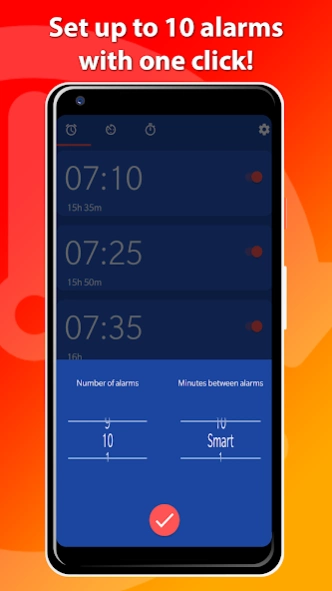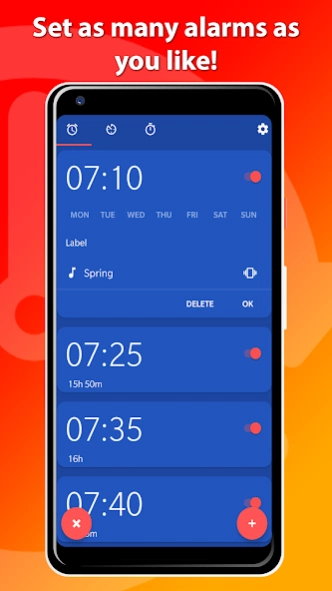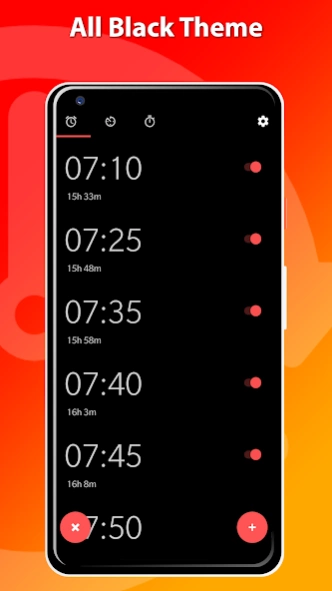OneClock Pro 2.1.5
Paid Version
Publisher Description
OneClock Pro - Set multiple alarms with One click! (No Ads)
OneClock Pro has no advertisements and has 3 exclusive themes!
Tired of setting 5 alarms every evening?
With OneClock you can set multiple alarms with just one click! You can also delete all alarms at once!
When adding an alarm, OneClock will automatically add up to 8 alarms with a time difference to your choosing.
The number of alarms you wish to set and the minutes between those alarms can be customized in the settings menu.
MULTIPLE ALARMS
With OneClock you can set up to 8 alarms at once. You can change the number of alarms and time difference between alarms in the settings menu. It's also possible to add just one alarm.
DELETE ALL ALARMS
With One Click you can delete all alarms at once!
NO ADS
SMART TIME DIFFERENCE
Use Smart settings for automatic time difference between multiple alarms.
TIMER
OneClock also allows you to start and follow up on multiple timers simultaneously.
STOPWATCH
The stopwatch is easy to use and also allows you to set laps.
THEMES
There are 7 themes available, 3 themes are exclusive(Purple Mint, Mint Green, Metal Gray). There is also a black theme developed for (AM)OLED displays to save battery!
SETTINGS
- Time Picker Style
- Silence alarm after x minutes
- Snooze Duration
- Alarm Volume
- Upcoming alarms notification
- First day of week
- Ringtone
- Vibrate
About OneClock Pro
OneClock Pro is a paid app for Android published in the Food & Drink list of apps, part of Home & Hobby.
The company that develops OneClock Pro is De Millennial. The latest version released by its developer is 2.1.5.
To install OneClock Pro on your Android device, just click the green Continue To App button above to start the installation process. The app is listed on our website since 2021-02-10 and was downloaded 11 times. We have already checked if the download link is safe, however for your own protection we recommend that you scan the downloaded app with your antivirus. Your antivirus may detect the OneClock Pro as malware as malware if the download link to be.demillennial.oneclockpro is broken.
How to install OneClock Pro on your Android device:
- Click on the Continue To App button on our website. This will redirect you to Google Play.
- Once the OneClock Pro is shown in the Google Play listing of your Android device, you can start its download and installation. Tap on the Install button located below the search bar and to the right of the app icon.
- A pop-up window with the permissions required by OneClock Pro will be shown. Click on Accept to continue the process.
- OneClock Pro will be downloaded onto your device, displaying a progress. Once the download completes, the installation will start and you'll get a notification after the installation is finished.